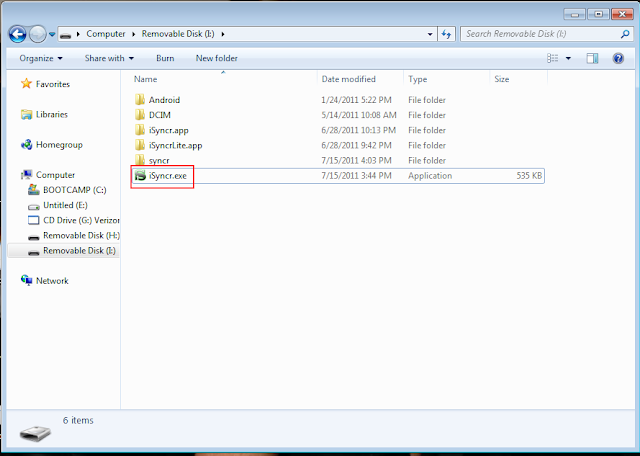Ignore The "Verizon" Drive
Submitted by JRT Studio on Sat, 07/09/2011 - 00:00
Verizon has started a practice of including an extra drive when you plug your Android phone in. For my Droid Incredible, this drive shows up as a CD drive and contains Verizon installers for stuff I do not want. Furthermore, I have found no way to get rid of this.
Besides being annoying, this software is confusing some iSyncr users. This tutorial is going to show you what I see and what most likely you see, and how to get around it.
Let's start with a simple screenshot of what my "My Computer" screen looks like before plugging my Verizon phone in.
As you can see, I've got two CD-ROM drives, and that is it. Now I'm going to plug my phone in, but I'm not going to select "Disk Drive" or "Mass Storage" just yet.
Now we can see this "Verizon" CD-ROM drive and an H: drive and an I: drive. At the moment, the H: drive and I: drive cannot be opened. Windows just gives me an error when I try to. However, when I open the Verizon drive, there is just junk in there and not the phone's memory as we would expect when we hit "Disk Drive" or "Mass Storage". I can see how this would confuse a lot of people who just want to use iSyncr, or even drag photos onto their phone.
Now I'm going to pull down the notification window on the phone, and change the connection type to "Disk Drive" or "Mass Storage".
Since I had drivers for the phone installed, I can now open up the H: or I: drives and run iSyncr.exe, which is all I wanted to do to begin with.
Besides being annoying, this software is confusing some iSyncr users. This tutorial is going to show you what I see and what most likely you see, and how to get around it.
Let's start with a simple screenshot of what my "My Computer" screen looks like before plugging my Verizon phone in.
As you can see, I've got two CD-ROM drives, and that is it. Now I'm going to plug my phone in, but I'm not going to select "Disk Drive" or "Mass Storage" just yet.
Now we can see this "Verizon" CD-ROM drive and an H: drive and an I: drive. At the moment, the H: drive and I: drive cannot be opened. Windows just gives me an error when I try to. However, when I open the Verizon drive, there is just junk in there and not the phone's memory as we would expect when we hit "Disk Drive" or "Mass Storage". I can see how this would confuse a lot of people who just want to use iSyncr, or even drag photos onto their phone.
Now I'm going to pull down the notification window on the phone, and change the connection type to "Disk Drive" or "Mass Storage".
Since I had drivers for the phone installed, I can now open up the H: or I: drives and run iSyncr.exe, which is all I wanted to do to begin with.