How to delete songs on Android using iSyncr
Deleting when USB syncing
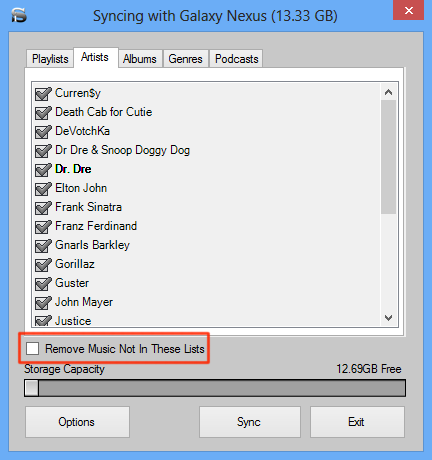
To delete when syncing over USB, open iSyncr Desktop then check "Remove music not in these lists".
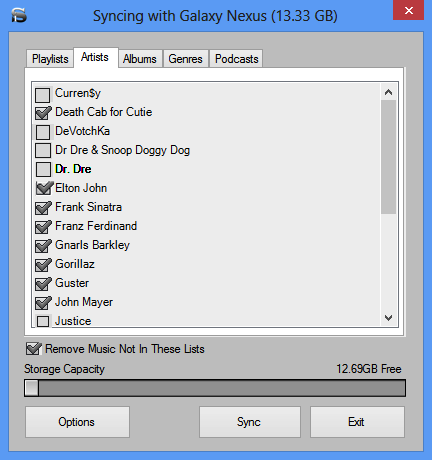 Uncheck what you'd like to be removed then "sync".
Uncheck what you'd like to be removed then "sync".
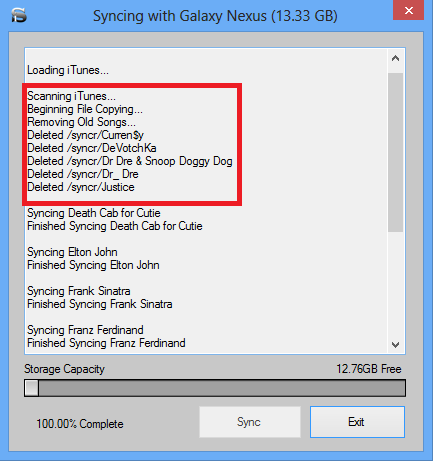 iSyncr will then remove songs within playlists that are unchecked from your device. A display of what is being removed will be shown. You can also view your sync last information from iSyncr.log file on your PC. This can be found in My Documents under the JRT Studio folder.
iSyncr will then remove songs within playlists that are unchecked from your device. A display of what is being removed will be shown. You can also view your sync last information from iSyncr.log file on your PC. This can be found in My Documents under the JRT Studio folder.
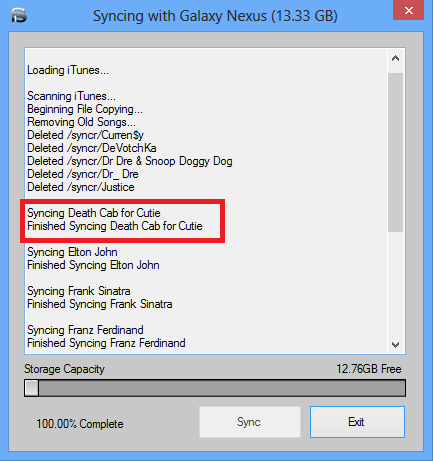 You will notice that iSyncr is syncing previously checked items as well, this is to check if an update was made to the checked item in iTunes.
You will notice that iSyncr is syncing previously checked items as well, this is to check if an update was made to the checked item in iTunes.
Deleting when WiFi syncing
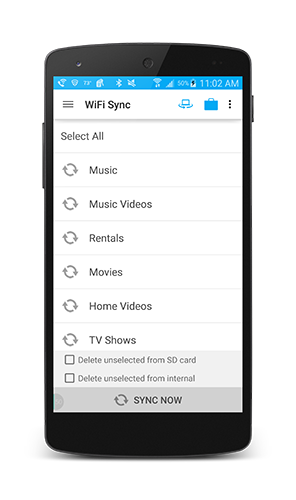
To delete when syncing over WiFi, choose your playlists that you'd like to sync, then select 'delete unselected' check box at the bottom.
 Any playlist and the songs within the playlist that are not selected over WiFi will be removed when we sync.
Any playlist and the songs within the playlist that are not selected over WiFi will be removed when we sync.
FAQ on deleting songs
If I delete a song in iTunes, does iSyncr delete the song on Android?
iSyncr performs a check of your playlist to see if any songs has been removed from it. If it detects that a song has been removed and you've selected "Remove from these playlists" the song will be removed.
What about my unselected playlists are the m3u playlist files removed also?
Yes, the m3u playlist file should also be removed when we delete using iSyncr.
