Sync Individual Songs in iTunes
Syncing individual items from iTunes to Android can be done by toggling a setting in iSyncr Desktop (USB) or your iSyncr app (WiFi). The option to sync only checked songs appears in iSyncr Desktop with a USB connection after iSyncr Desktop is opened, you can select "Options - Sync only Checked Songs".

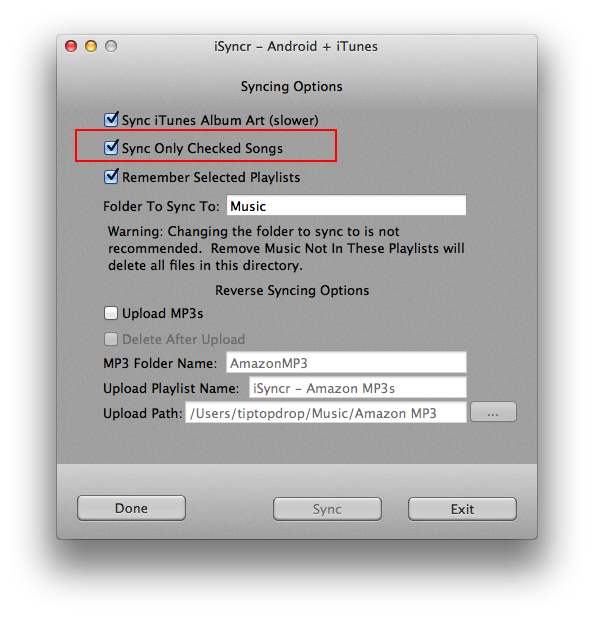
Over WiFi, you can select "Tools - Settings - WiFi Sync - Sync Checked Songs".
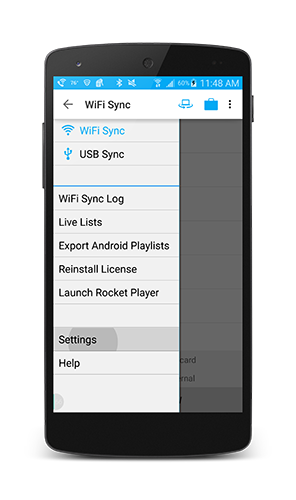
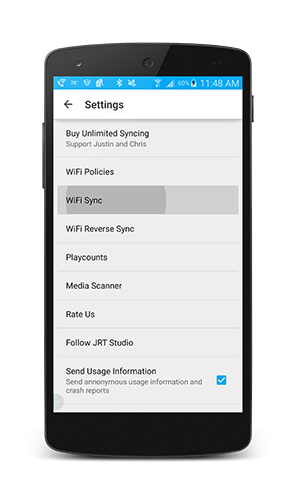

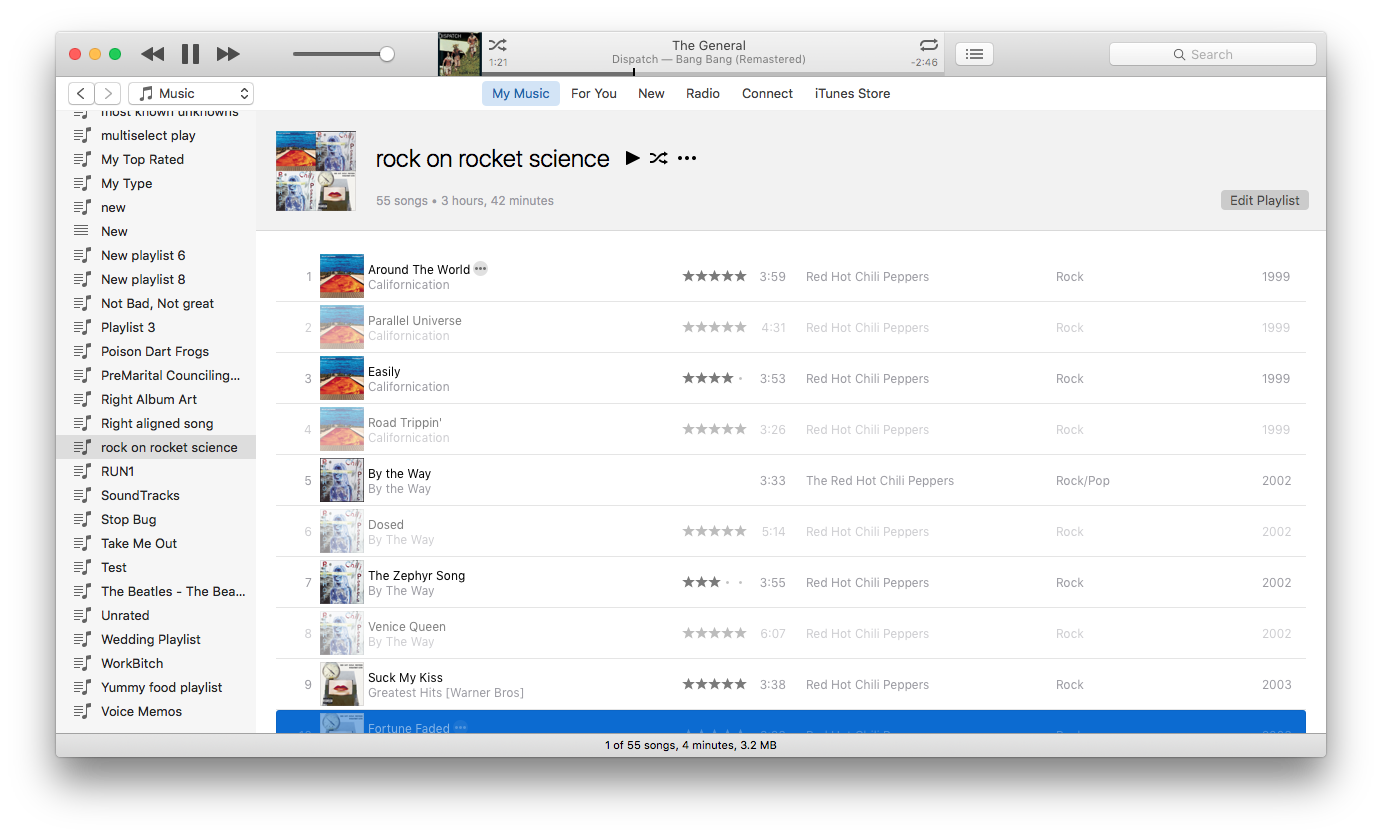 Right-click items that you wish to check, then choose "Check Selection" or "Uncheck Selection". Press control and click to select multiple items.
Right-click items that you wish to check, then choose "Check Selection" or "Uncheck Selection". Press control and click to select multiple items.
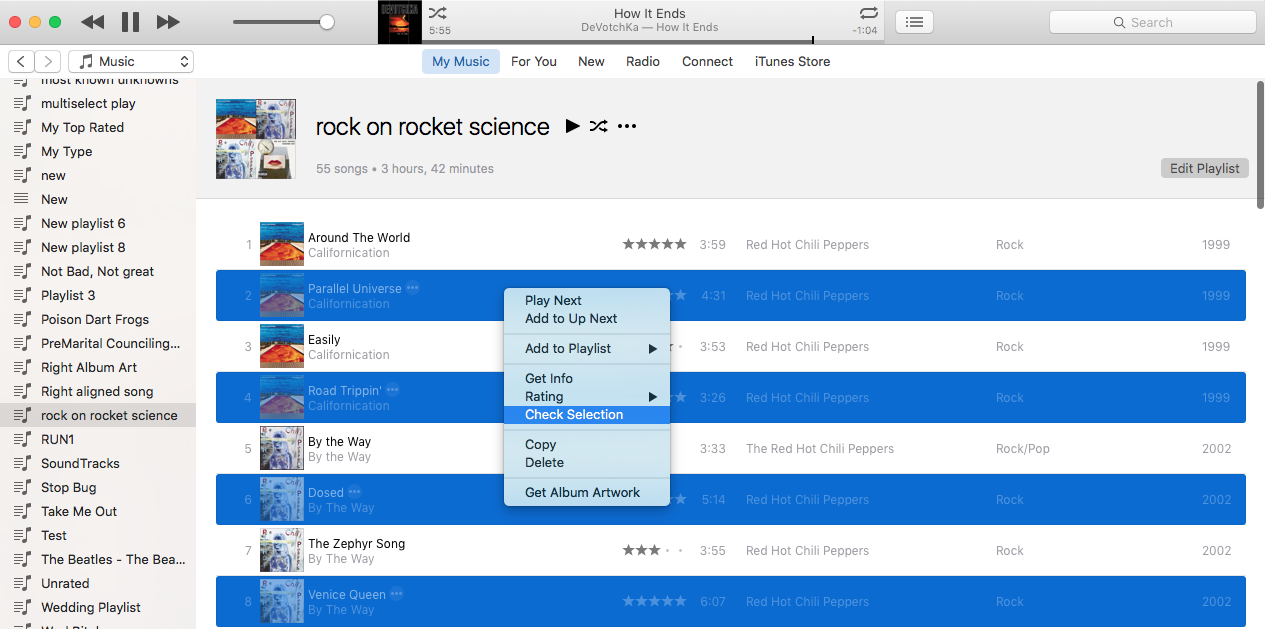
Tutorial updated 9-6-16 (Thanks to Daniel!)
Need help? Contact us!
