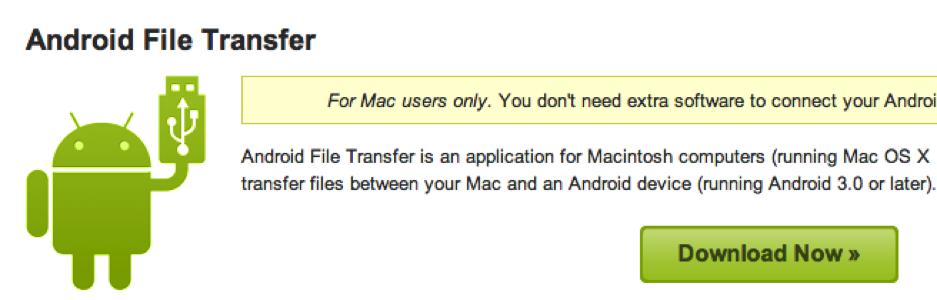Why Does My Device Not Show When I Click On iSyncr Desktop?
Why Does My Device Not Show When I Click On iSyncr Desktop?
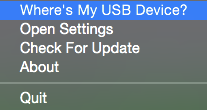
Before you plug in your Android device, is the screen on and unlocked?

After you connect your device over USB, select Transfer Files (MTP)
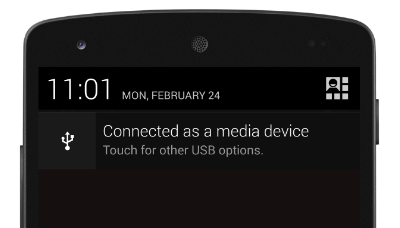
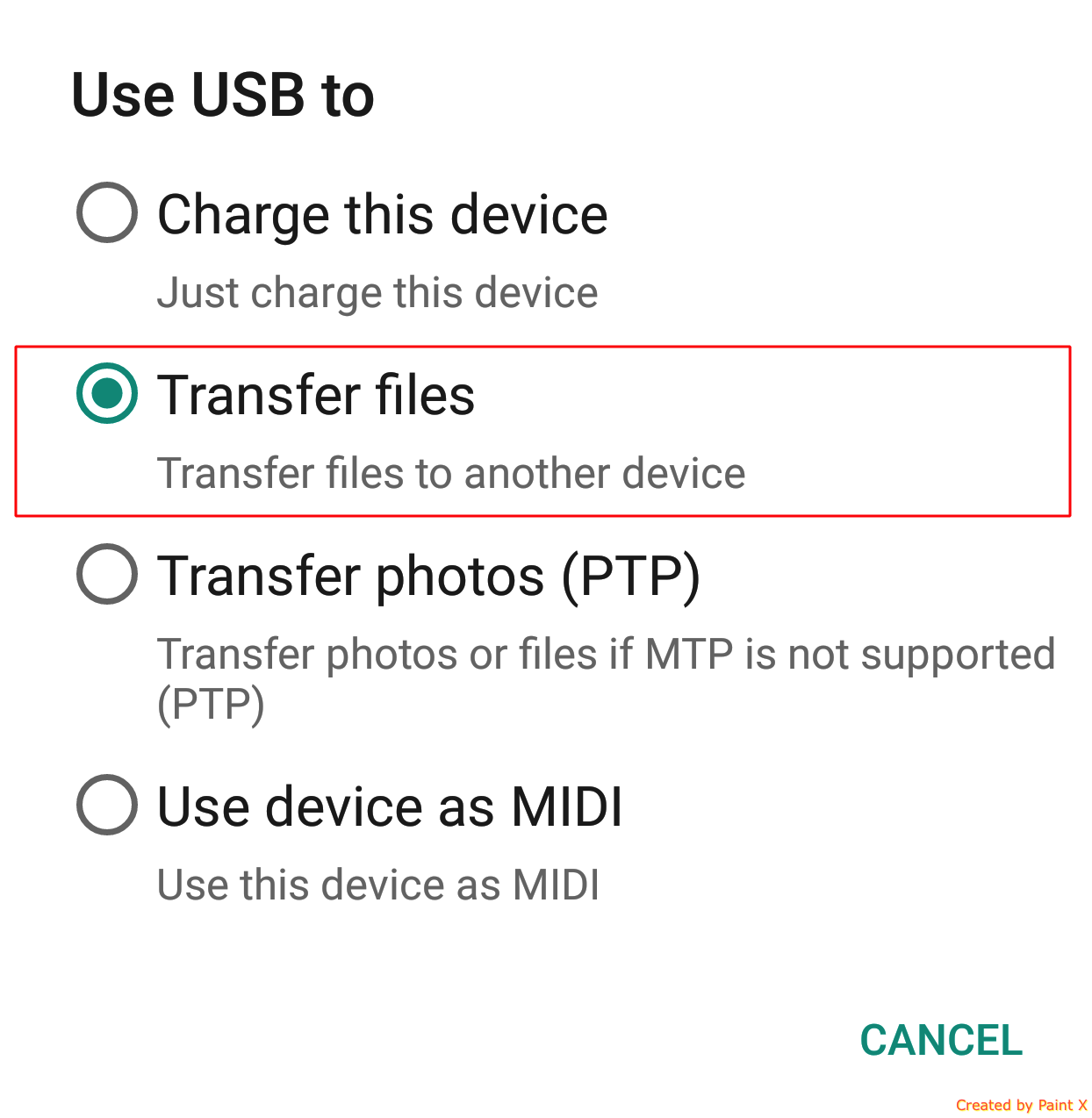
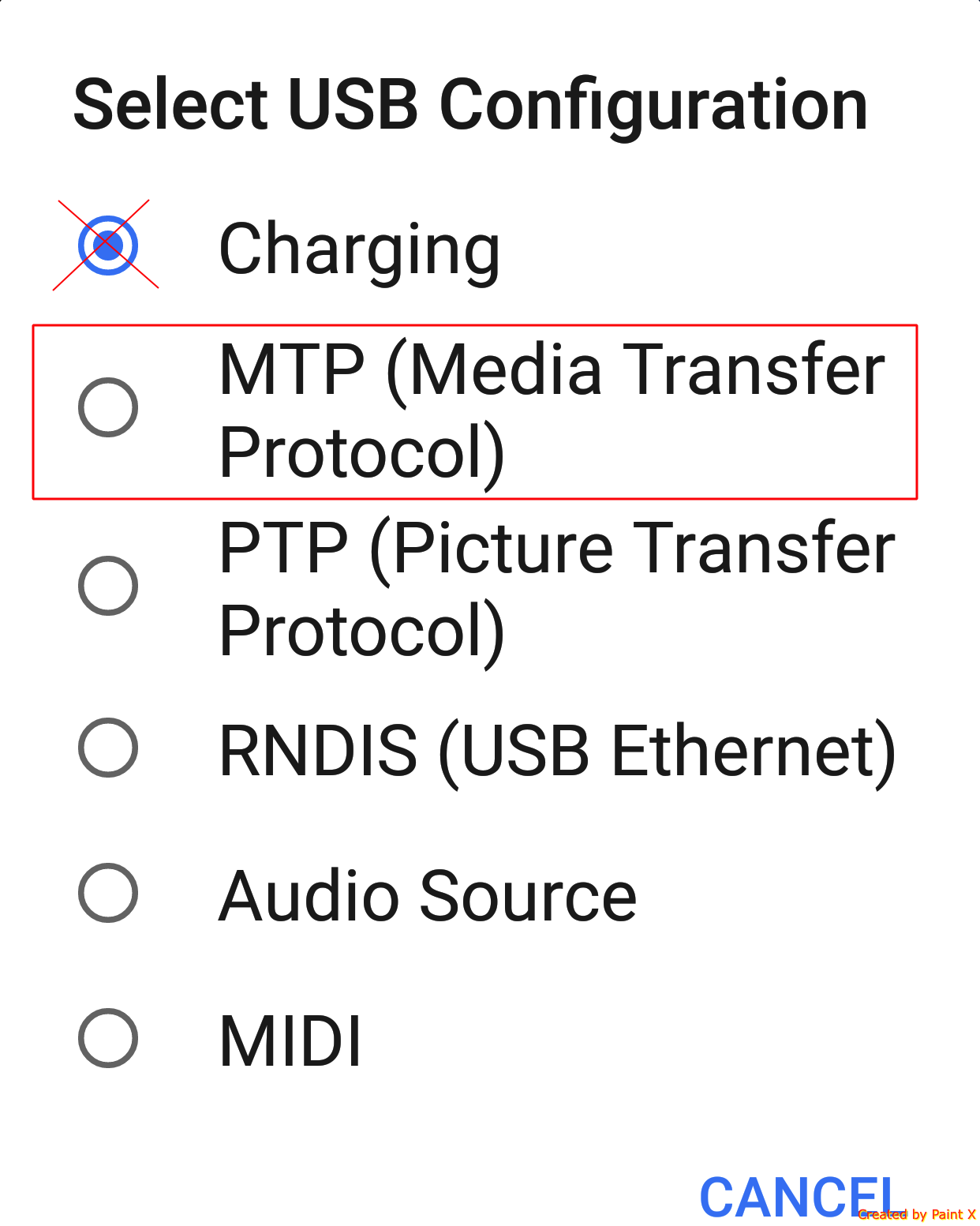
Pull down and select the notification. Have you selected Transfer Files (MTP) as selected the "connection type"? It should look like one of the above examples.
Are you using Windows or Mac?
Please run the Samsung Kies Uninstaller
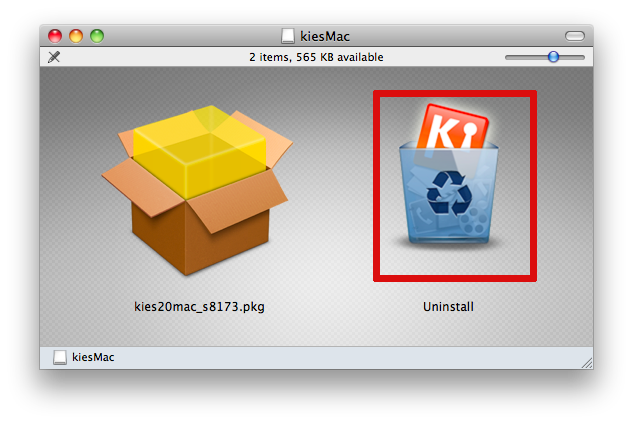
Please run the Samsung Kies Uninstaller. Samsung Kies blocks communication with Android devices on Macs and only the official uninstaller will stop this.
Do you have Android File Transfer installed on your Mac?
![]()
Does Android File Transfer work with your device?
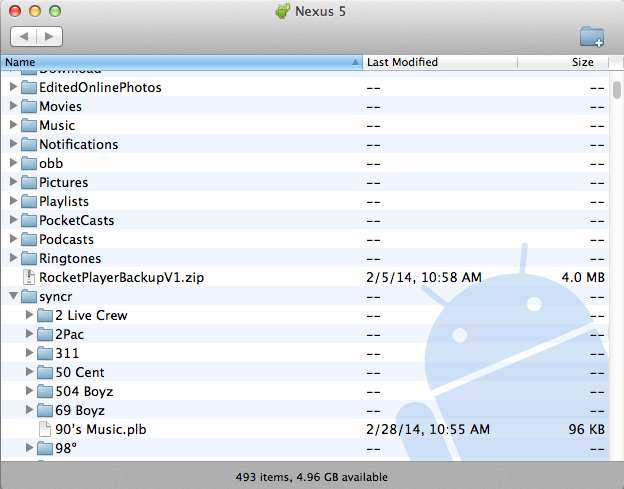
Android File Transfer is probably blocking iSyncr.
- Disconnect your device
- Open Finder
- Drag Android File Transfer to the trash
- Reboot your Mac
- Try syncing again with iSyncr
Hmmm. Kies is uninstalled and neither iSyncr nor Android File Transfer can detect your device.
Make sure other Android programs are uninstalled, such as Plex, HTC Sync Manager or LG PC Suite. If they are, please uninstall them and try again. Otherwise, please try and use a USB Debugging connection.
The Xperia Z1 device needs to connect over USB Debugging
On your device:
- Open Settings and access "About Phone", select the build number selection 5 times.
- Go back to the Settings and select Developer
- Turn on USB Debugging
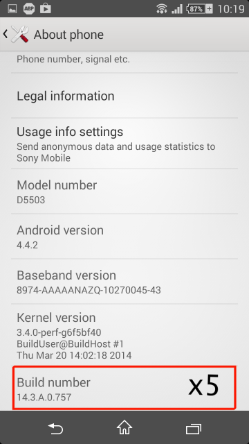
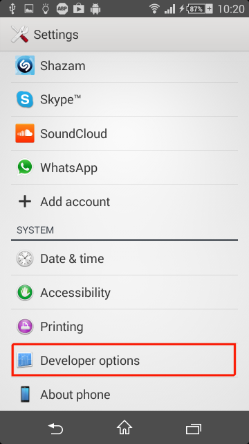
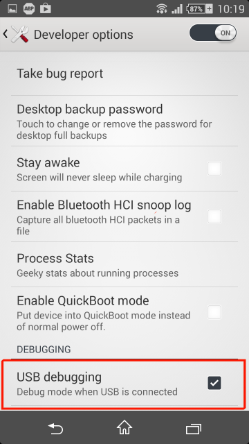
The HTC One device needs to connect over USB Debugging
On your device, go Settings->Applications->Development->USB Debugging. This will put the device into USB debugging mode, which may get it recognized by your machine. To do this, please go to "Settings - About - More - Build Number" and press this 5 times. Once you do this, you'll see a toast that "Developer mode is unlocked". You can then go to "Settings - Developer Options" and enable USB Debugging. USB Debugging can allow be a security threat, only use when connecting over iSyncr Desktop.
Connection Issue Troubleshooting
- Try a different USB Cable – make sure that it is a data cable and not a “charge only” cable
- Try a different USB Port – sometimes USB ports can be damaged after prolonged use
- Add/Remove HUB – sometimes using or removing the use of a USB HUB can affect the connection



Solutions to Problem 3
An example using text.
If you open "My Computer", does your device show up?

It looks like we may not have the appropriate drivers installed for this device.
Please contact your device manufacturer, they should help you find and install the appropriate drivers for your device. If you're using Windows XP with an Android 4.0 or later device, update Windows Media Player, then try again.
If you open your device, can you see the files and modify them in Windows Explorer?

Try connecting over USB Debugging
On most devices, you can go to "Settings - Developer Options - USB Debugging". If these options do not exist, they may need to be "unlocked" - To unlock the dev options menu, go to "Settings - About Device" and scroll down to the "Build Number". Tap on your "Build Number" five times, and you should see a toast notification pop up saying "Developer mode has been enabled." USB Debugging can allow be a security threat, only use when connecting over iSyncr Desktop.