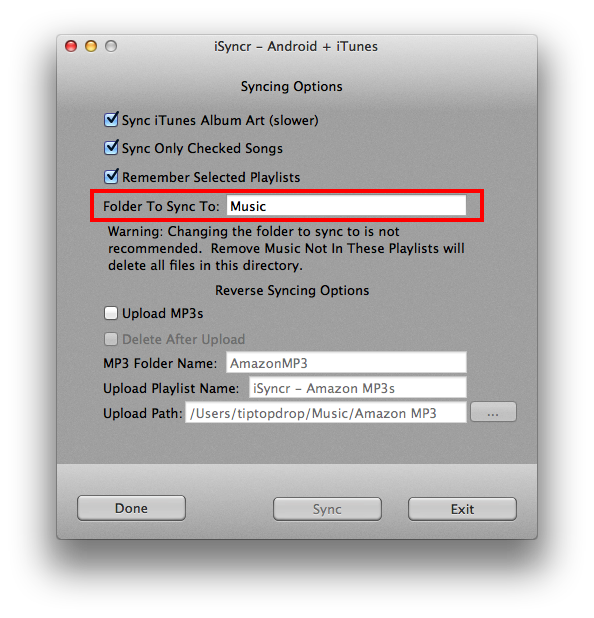Changing the Folder Structure in iSyncr
Introduction
This is tutorial is to educate customers on how change the folder where your music is synced to in iSyncr. The default folder to sync to in iSyncr is the syncr folder. This tutorial will describe to you how to change the "syncr" folder to "music" over WiFi and USB.
Changing the folder structure is not the same as changing the storage location - either SD card or Internal storage. Here's a tutorial on how to do this.
If we are using an Android 4.4 (KitKat) device, we will not be able to change the folder structure over WiFi using an SD card. Please review this blog post for more information.
Importance
Managing the folder structure in Android™ is important because:
Time to Complete and Apply
This tutorial should take you a total of 10 minutes. 5 minutes to review, 5 minutes to complete with iSyncr.
To complete this tutorial you'll need:
Every Android device has a file structure. This structure for the most part is /mnt or just /. You can view this storage with a file management application like ES File Explorer. If you'd like to change the storage and not the folder review the tutorial to sync to the SD card. .
WiFi
1. Access the Tools Tab of iSyncr and select Settings.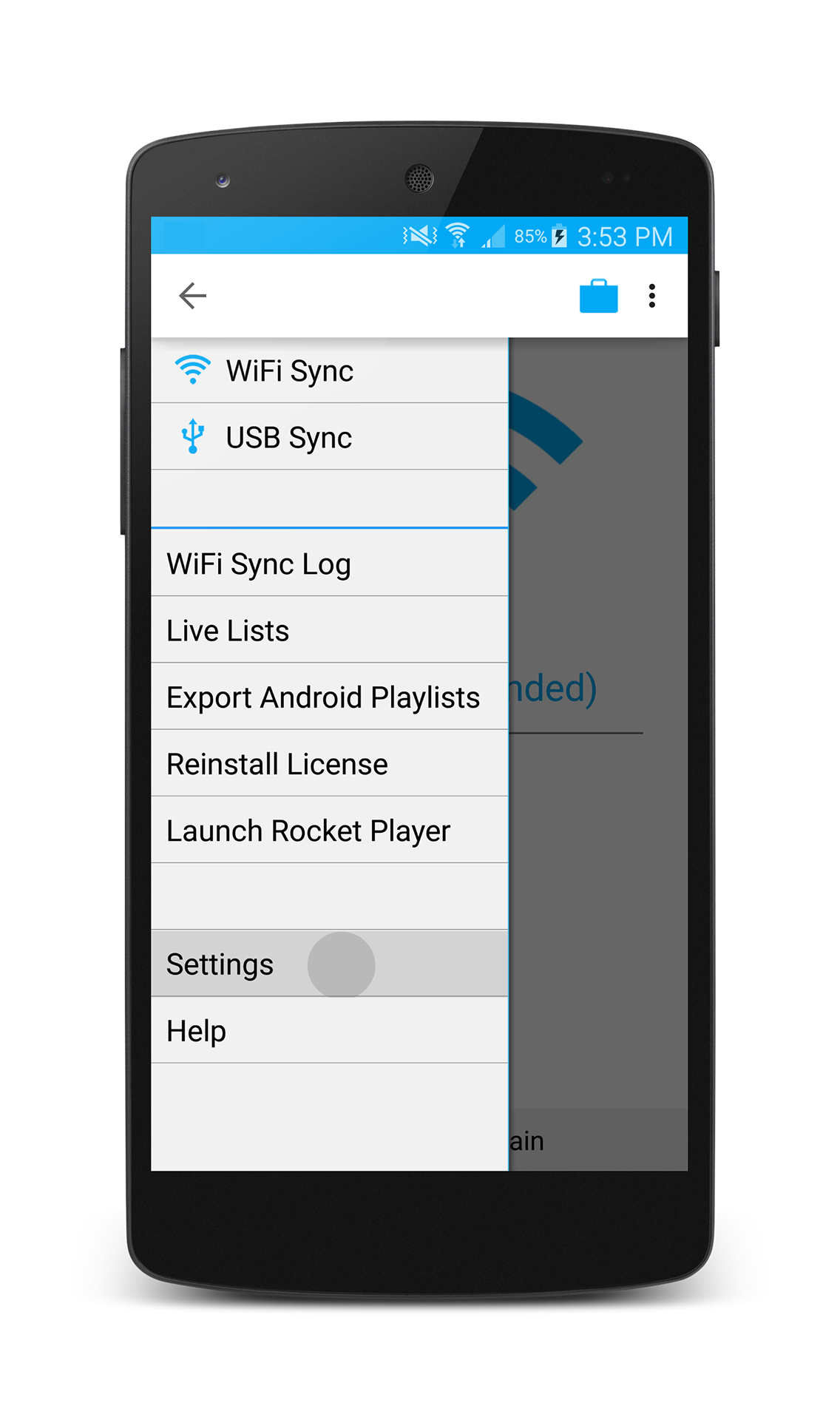
2. Select WiFi Sync within the Settings.
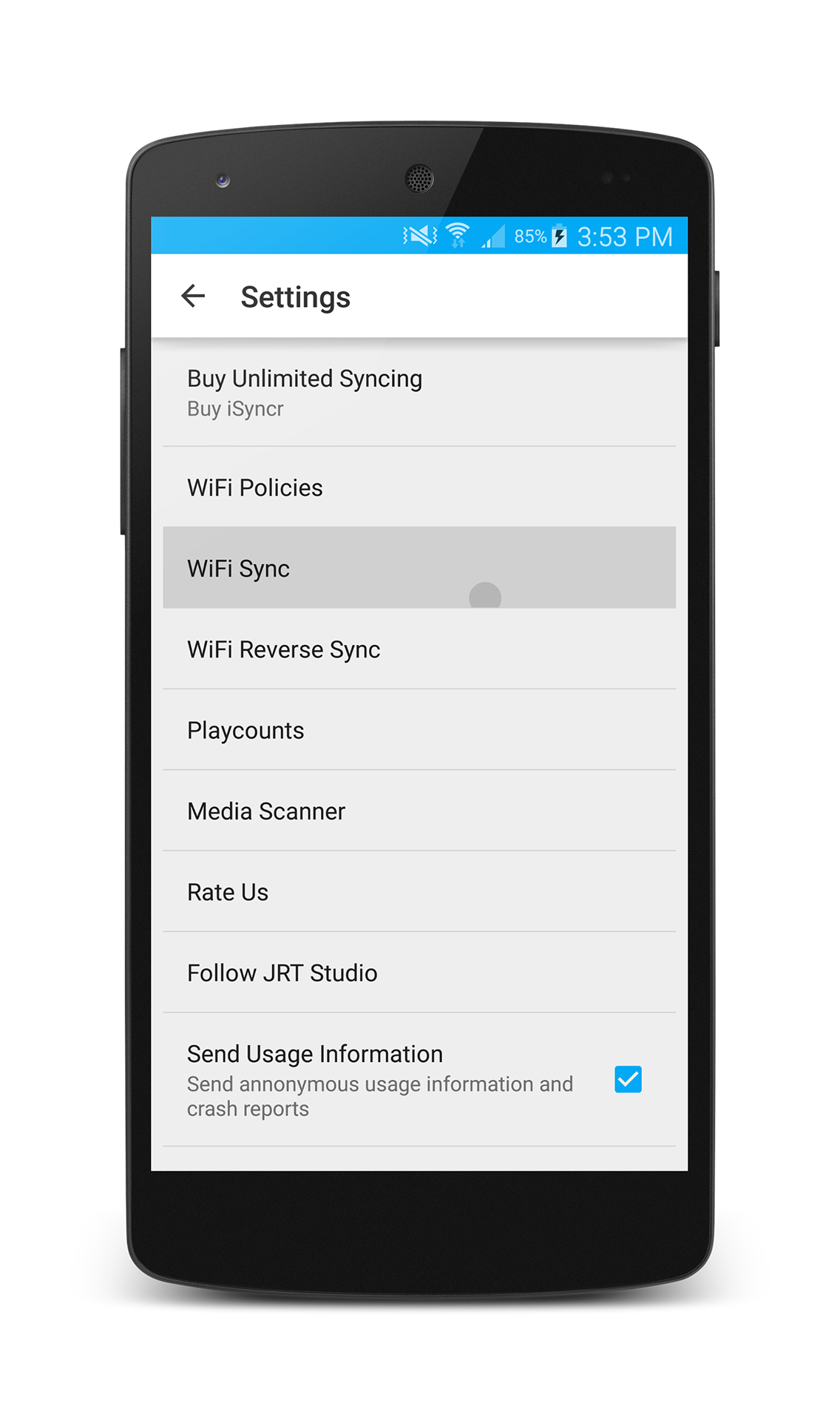
3. Press Sync Folder.
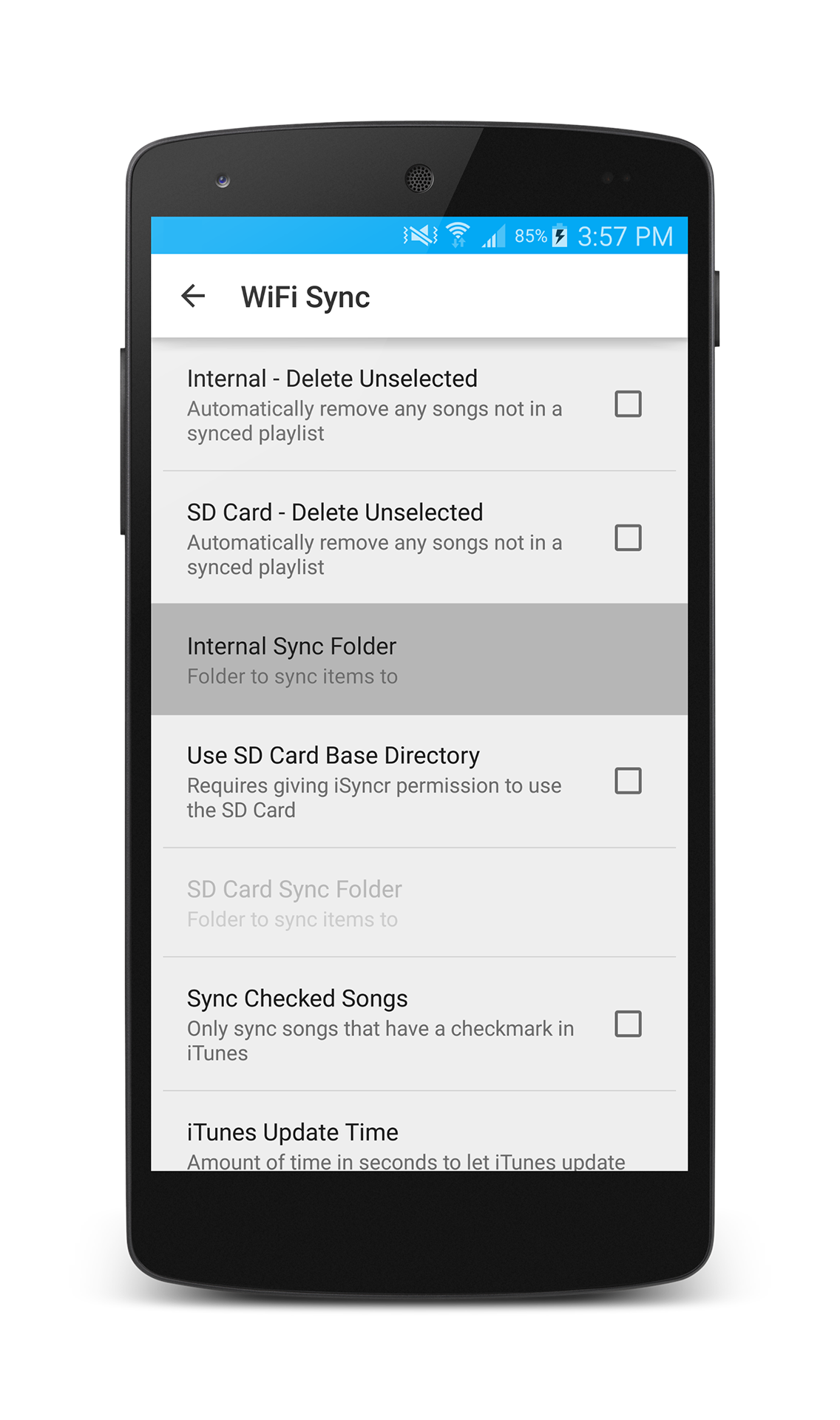
4. Change the name from the default "syncr" to "Music".
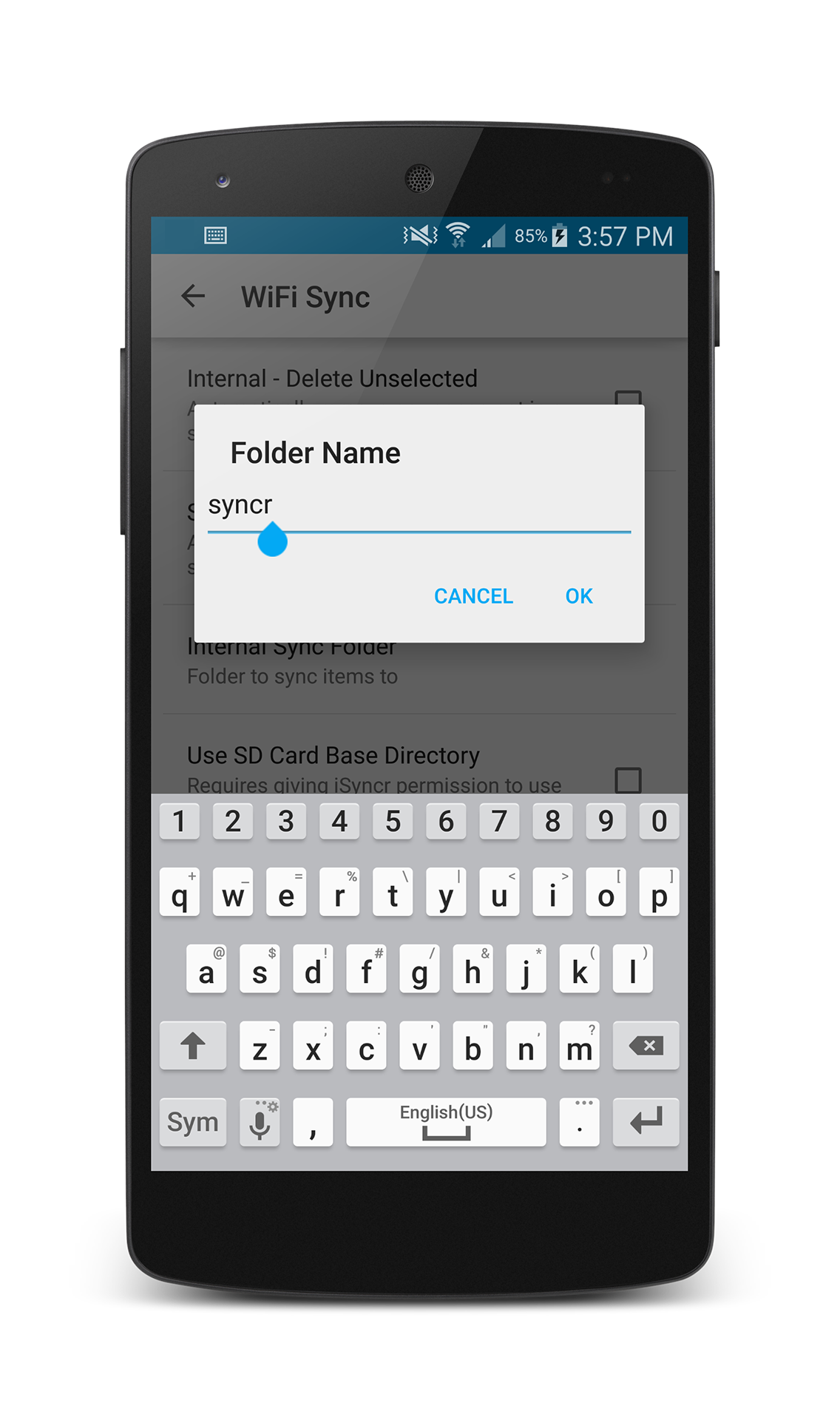
USB
1. Open the Desktop Options interface.
2. Change the folder structure from "syncr" to "music".